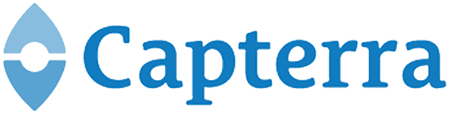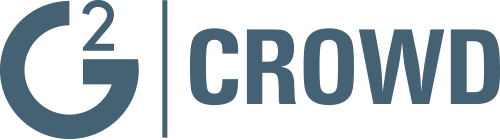Upload a file
Binfire includes a robust document management and storage system. All files are encrypted and stored in multiple secure severs. Currently all servers are located in multiple locations in USA, but soon we will have data centers in Europe and Far East too.
To upload a file, go the project files page in your project. Click on upload file icon on top left of the page. A dialog box opens which guides you to upload a file from your computer. When you do that your computer’s file system manager will guide you to select a file or multiple files. When files are uploaded you see them in the left column. If you click on an image for PDF file, the content is shown in the right section of the page. This is a great feature. To view content of most documents you can view them using Binfire view tool. In the future we will support Word, Presentation and spreadsheet documents. One last thing before we leave this page, you can access your Google Drive and Dropbox files from most pages in Binfire. These include project files page, task page, bug page and message board. You can attach these files to messages and comments. These files could be used like any other file which is stored in Binfire’s own storage. We will cover document management and project Files page in much greater detail in the following pages of this guide.
Prev: Next: Sync tasks with Google Calendar