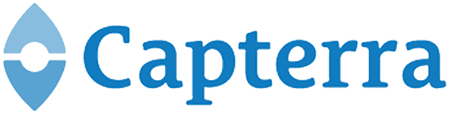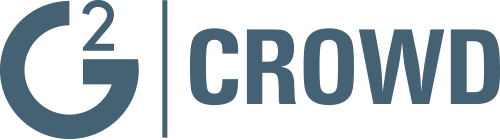Tag A Task
To group your tasks together, you can use the tag option in Binfire. You can add one or more tags to each task. For example to group all bugs in the software under development, tag them with the text “bug”. To differentiate between bugs, add a new tag like Priority 1 or Priority 2 etc. Now you can sort all tasks which have the tags bug and priority 1. You can add as many tags to each task as you like. To add a tag, click on a task name after which the inline task editing form opens and one of the options in the form is text box allowing you to add a tag. Write the text for the tag in the box and press enter. Now your task has a tag that you can use for search. In addition to the task page, you can add tags in the personal or project Dashboard. Just click on any task shown in the dashboard, a simple task edit box opens. One of the options in this form is adding tags. Just type the tags you want and press enter.
Prev: Next: Search Tasks in your project