Last week we released a new version of our project management application which has several new features. One of those features which I will describe in detail in this blog is Google calendar sync & integration.
From now on you can see all your tasks in Google calendar and get notification when a task is due soon. Every member of project can sync his / her tasks with google calendar. To do so, of course you need a gmail account and access to Google calendar.
Google Calendar Sync
To enable calendar sync you need to give permission so Binfire can access your google calendar. To do so, go to the task page and click on Enable Google Calendar Sync button in top of the page as shown in the image below:
After pressing this button you are directed to Google website to give permission so Binfire can sync tasks with Google calendar. Google displays the form shown below for you to agree with sync request. Press accept and you are directed back to Binfire task page.
The reason both Google Calendar and Google Drive are shown in the form is that we are adding Google docs to Binfire too. So soon you will be able to use Google drive in Binfire.
After you give permission by pressing Accept button, you are directed back to the task page. In this page you will notice that the Enable Google Calendar sync button is changed to Sync With Google Calendar as shown below:
Press the button Sync with Google Calendar, the application connects to Google Calendar and syncs your tasks with google calendar.
From now on all tasks which are assigned to you, tasks you have assigned to others and tasks that you are following by starring them in the task page will show in your Google calendar.
When the Sync is completed, the Sync with Google Calendar button is change to Synced and its color is changed to green as show below:
From now now you can view all your tasks in google calendar.When you enable Google calendar sync for one project, all your other projects are enabled too.
You just need to go to those projects and press Sync with Google calendar button. You can always stop Sync by pressing Synced button. When you do that, the button changes back to Sync with Google Calendar.
We are working on Google drive and Google Docs integration. Soon you will be able to collaborate with your colleagues in Binfire on all documents you have.
To see all the great features in Binfire for yourself try Binfire for free.
Cheers,
Dan


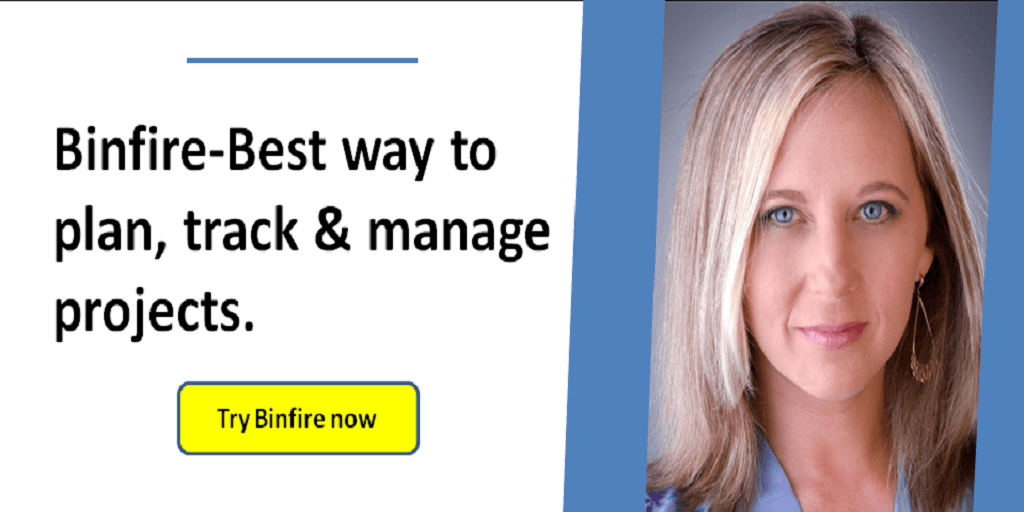
Hi admin, i found this post on 23 spot in google's search
results. You should decrease your bounce rate in order to rank in google.
This is major ranking factor nowadays. There is very handy
wordpress plugin which can help you. Just search in google for:
Dasusuri's Bounce Plugin