Google drive is one of the most popular online storage services in the market today for storing documents and sharing them with family, friends, and colleagues.
Its paid and free plans provide ample storage space for saving your pictures and business documents.
If you don’t have a Google account yet, go to gmail.com and open a new account. You need this to have a Google Drive account.
For those using Google drive for business, integration with other services such are Binfire’s project management software is critical.
When businesses need an application that supports the methodology they use to manage their projects, Binfire is their choice.
Binfire supports Waterfall (WBS), Agile and Hybrid project management methods.
Binfire application is tightly integrated with Google Drive, Google calendar, and soon Gmail.
Binfire provides its own ample storage solution for file storage, collaboration, and file sharing.
But we believe the needs of our customers are better served by integrating the application with Google Drive.
Google Drive Integration
You can use Google Drive as an extension of your file system in Binfire.
As such, you can bring files and folders from GDrive to Binfire and use them in your projects and tasks.
We do also have this type of integration for Dropbox, but let’s leave that for another post.
The good news is that in addition to files you can bring folders from GDrive to your projects the same way as your local files and folders.
If you keep your business and project documents in GDRive, Connecting it to your projects is a great way to have access to all your documents from one place.
You can attach a Gdrive file to tasks, to comments or to messages you send to your team members.
Attaching an external file from GDrive or Dropbox is as easy as attaching a local file.
Just click on the “Attach File” button on the list page, The edit box, the comments or message page in Binfire.
The application directs you to select files from your local computer drive, Binfire’s native storage, Dropbox or from Google drive.
To use Gdrive in Binfire you need to give permission to Binfire to access your files.
To do so you can do either of the following.
Visit your personal setting page. There you find how to authorize Google account option.
Click on authorize Google account option and go through the step required by Google to authorize Binfire to access the files you want in your Google Drive.
Notice, you give access to files you want, so at all times you are in control of what files are shared with Binfire and which ones are not.
To have access to other people’s Google drive files, you need to log in to your Google account and also make sure you have turned Google authorization on in Binfire.
If you have not performed Google authorization as described above yet, when trying to attach a file, the system will ask you for permission to access GDrive.
A cool thing about our integration is that you can view external files like images, Google sheets, videos, and PDF files on your Binfire browser and there is no need to download these files to view them.
Let us know if you need Binfire integrated with any other application if Google drive integration helps you manage your projects better.

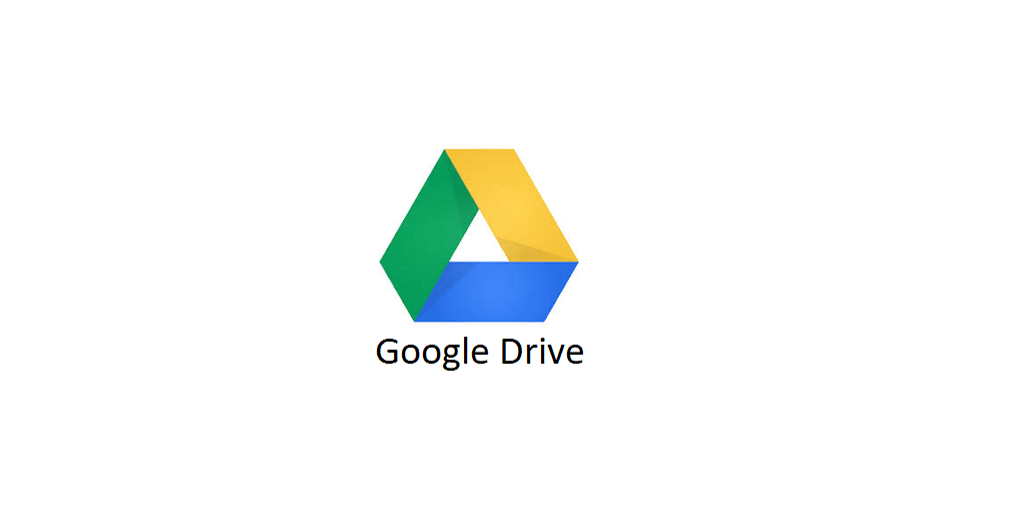




Pingback: Google Drive in Project Management - Collaboration Corner
Pingback: Google Drive in Project Management - Collaboration Corner
Pingback: Google Drive in Project Management - Collaboration Corner
Pingback: Google Drive in Project Management - Collaboration Corner
Pingback: Google Drive in Project Management - Collaboration Corner
Pingback: Work Management Software Platform - Collaboration Corner
Pingback: Work Management Software Platform - Collaboration Corner
Pingback: Work Management Software Platform - Collaboration Corner
Pingback: Work Management Software Platform - Collaboration Corner
Pingback: Work Management Software Platform - Collaboration Corner
Pingback: Work Management Software Platform - Collaboration Corner